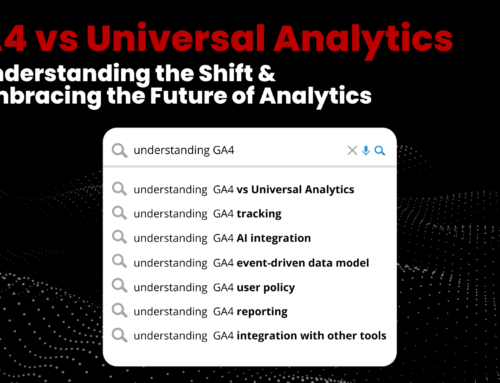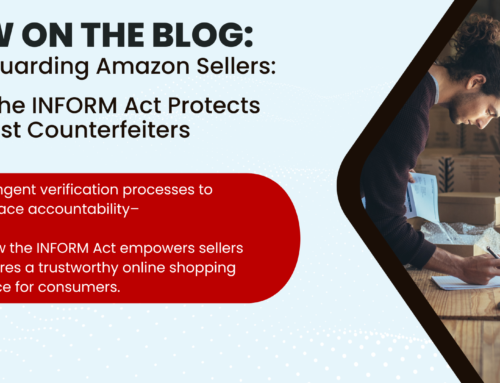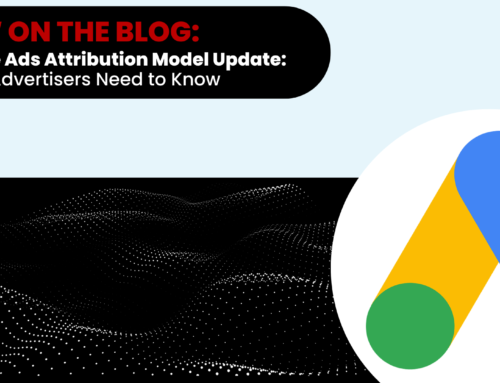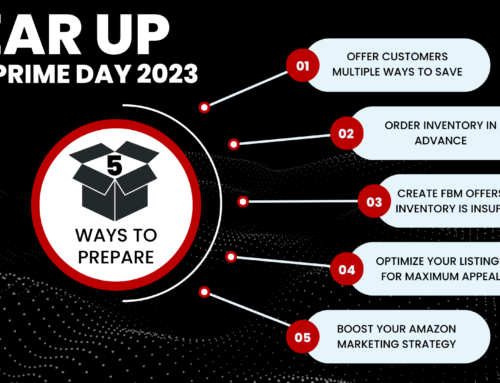How to Create FBA Shipments with New “Send to Amazon” Feature

With Fulfillment by Amazon (FBA), brands store their products in Amazon’s fulfillment centers, and Amazon receives, packs, ships, and provides customer service for these products.
Amazon recently unveiled its new “Send to Amazon” workflow. Here’s what we know:
Before this new feature, replenishing inventory was a time-consuming and tedious project. Every time a shipment needed to be sent, brands had to manually enter the information, even if it was the same information they had sent before.
Now, “Send to Amazon” allows for the creation of reusable packing templates that can be re-used from shipment to shipment. These templates outline how SKUs are prepped, labeled, and packed.
It is important to note that this feature is still in Beta and does not support all FBA shipment types. It currently supports:
- One SKU per box
- Shipped small parcel (No Pallet Shipments)
- Non-Amazon Partnered Carrier
A Brief Walkthrough:
Brands can find the “Send to Amazon” button by clicking Manage Inventory, then Manage FBA Shipments (or click this link https://sellercentral.amazon.com/fba/sendtoamazon/).
There are 3 Easy Steps to create reusable shipment plans:
- Choose Inventory (One SKU per Box)
- If the desired SKU is not listed under available inventory, chances are, it needs to be converted to FBA.
- Confirm Shipping Details
- This saves all of the information on how to prep, label, and pack each SKU. Make sure to enter the units per box and case dimensions are correct. Note: Amazon can prep your items for a fee.
- Print and Apply Labels
You can save up to 3 templates per SKU, and once this information is saved you won’t have to re-enter those details for each shipment, saving you time on replenishment.
The aim of the new “Send to Amazon” workflow is to simplify the process of creating recurring FBA shipments. As stated above, the feature is still in Beta, but this is a step in the right direction for the Amazon sellers.